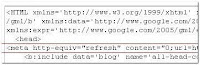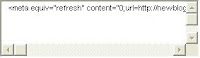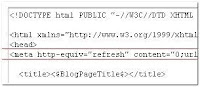Don’t getting banned by Google! Marziah Karch gives us the tips! Want to make money with Google AdSense for content? Here's a list of what not to do, unless you want to get banned. Google doesn't play around when it comes to click fraud. Click fraud loses Google money, and it loses AdWords customers money.
If you don't play by the rules, you may get a warning, you may get suspended, or you may just get banned.
1. Commit Google Don'ts
The first thing to avoid is any of the Google Don'ts. Cloaking, keyword stuffing, and title stacking are all ways to get banned from Google searches. They're also ways to get banned from AdSense.
When you place AdSense ads on your site, your site is far more visible to Google and it's much more likely that your rule breaking will be caught.
2. Click on Your Own Ads
No matter how tempting, never ever click on your own ads. This is probably the easiest way to get your site suspended or banned. It's a form of click fraud, and Google is very good at catching this, even if you think you're hiding your tracks.
Don't let anyone who uses any computer in your home click on your ads, either. Make sure your significant others and children are aware of the rules, or you could jeopardize your standing with Google.
3. Hide Your AdsIt might be tempting to hide your ads by making them the same color as your background or camouflaging them on areas with busy background images. You do still get paid for pageviews, so invisible ads would still pay, right? Don't even try it. This violates
Google's Terms of Service, and it's easy to get caught. Don't stuff your ads far below the rest of the content, either. Clicks pay better than pageviews, so it's to your advantage to have your ads prominent. Try to make the ads look like they belong on your page.
4. Beg for Clicks
Don't hold ad-click contests, beg, or even give big hints that people should click on your ads. They can ban you if they catch you begging for clicks anywhere on the Web, including pages that are totally unrelated to your AdSense pages.
Google also forbids labeling your ads with language stronger than "sponsored links." This is really for everyone's benefit. Pages that beg for clicks are usually not great reads, and pity clicks don't help the advertisers.
Note: It's fine to have contests on your Web site that aren't related to ad clicking or other rule breaking, such as "best photo" contests.
5. Alter the Code
AdSense generates javascript code that you can copy-and-paste directly into the HTML of your Web page. If you need to change the color or size of your ads, generate new code from AdSense.
Don't make changes to the code from your Web page editing program or tweak it by hand. If you put AdSense in Blogger, Google will generate the code for you from within Blogger.
6. Use Robots to Click on Your Site
Never use any sort of automated tool to inflate your page views or click on your ads. This is click fraud of the highest order, and Google is very sophisticated at catching this. This is a trick that can easily get you banned.
Likewise, don't use human-powered schemes to pay for clicks, either. No trading clicks with other AdSense users, and no pay-for-clicking schemes. If advertisers wanted to pay people for clicking, they would have signed up for it themselves.
7. Tell People How Much You Earn Per Click
Google is very picky about how much you disclose about how AdSense works. They don't let you tell people how much you were paid per keyword, because this could jeopardize revenue from AdWords advertisers. Beware of anyone who offers to sell you this information.
8. Make Pages Specifically to Display Ads
Google says you can't make pages simply to hang ads, "whether or not the page content is relevant." Many Web sites, including About.com, make money from ads. Google itself makes most of its money from advertising. What makes the difference between ad sponsored content and content for the sake of ads?
When you develop your site, your first thought should be about creating content, not ads. Avoid writing empty sentences for the sake of generating keywords, and avoid lengthy copy-and-pastes just to make more pages. Every page you publish should have a content-driven purpose.
9. Make Content About Taboo Topics
Google has a strict list of content standards, and they don't accept AdSense on pages that are violating them. These include, among other things, sites that promote or sell:
- alcohol
- certain weapons
- firearms
- tobacco
- drugs
- designer knock-offs
This is a silly rule to violate, because AdSense is keyword generated, so it's amazingly easy for you to get caught. If you do have content that violates these rules, such as a beer-making supply store, they may be legitimate sites, but AdSense is not for you.
10. Cheat in Any Other Way This isn't by any means a comprehensive list.
I'm sure there are many ways to game the system that Google hasn't found out about... yet. There always are. AdSense is constantly changing to find new ways to detect click fraud, and eventually you will be caught.
The best way to generate income through AdSense is to create good content that is well optimized for search engines and to promote your site through legitimate channels.
That sounds like a lot of work, because it is a lot of work. However, it's a strategy that won't get you banned.